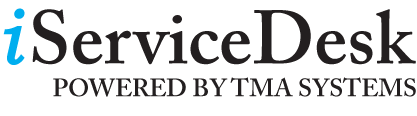|
Welcome to Facility Services |
|||||||||||||||
|
Coming Soon... Know your NEW WORKDAY ACCOUNT NUMBER for Work Requests! See the example and link below for more information on how to do this. |
|||||||||||||||
|
If this is a Building Emergency, please contact the Facility Services Work Control Center at 715-346-4219 Monday thru Friday, 7:00am-10:00pm, otherwise, please contact Protective Services at 715-346-3456. The iService Desk enables customers to electronically submit work requests and to monitor the status of the request. How To Submit a New Work Request
How To Monitor Status of a Request On the left hand side menu, choose either the “Work Request” or “Work Order” number option under “Search by Number.” Enter the corresponding number and click the arrow button to start your search. If searching by work request number, you can determine if the request is approved, rejected, or pending. If the request has been approved, the work order number is also displayed. If the original request was converted to a work order, you can monitor the work status by searching with the work order number. **Note: When initially submitting your request, you will receive a confirmation page displaying a request number for future reference. If the request number is not recorded before you navigate away from this page, the number can be retrieved through the “Query a Request” option on the left hand side menu. For additional information or assistance, please call Work Control Center at (715) 346-4219. Workday New Account Strings
Full account string example: PG00001234-FD0128-FN0100
To help find your new account string, use the FDM Mapping crosswalk website found here: https://fdmmapping.atp.wisconsin.edu/Crosswalk |